Feature #1 — Viral Mode
Viral mode has been added to VE3.Plus-Helper.
Using this mode you can perform automatic scene generation for your audio files, as well as edit the durations to quickly achieve the desired result.
Details
Using Viral mode, you can turn your audio files into scenes with a single click.
You can make adjustments to the timings and work on your own until you get the result you want.
You can use 4 different models to get different results.
Only .mp3 files can be defined.
The time limit for automatic scene creation is currently 60 seconds. If longer audio is added, a scene will be created for the first 60 seconds.
Requirements
FFMPEG is required to create the scenes.
When VE3.Plus is downloaded from ve3.plus, the zip file will contain an application called “ffmpeg.exe”.
Create a folder named ffmpeg on your local disk ( C: or D: ) where the Windows folder is located and add the “ ffmpeg.exe ” file to it.
In order for the application to access ffmpeg.exe from anywhere, the folder must be defined in Environment Variables.
To do this, type “advanced system” in the search field and click on the “View advanced system settings” option.
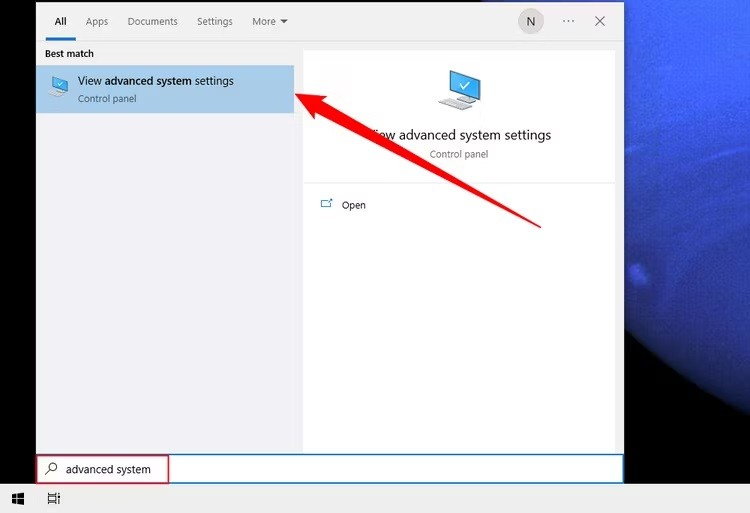
Once the System Properties window opens, click on the “Environment Variables” button.
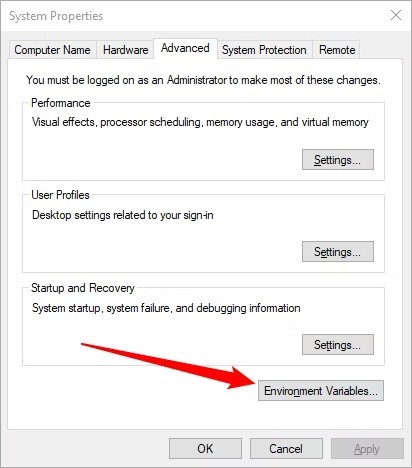
Once you’ve clicked the edit button, a new dialog box will appear with each location in the PATH on a separate line.
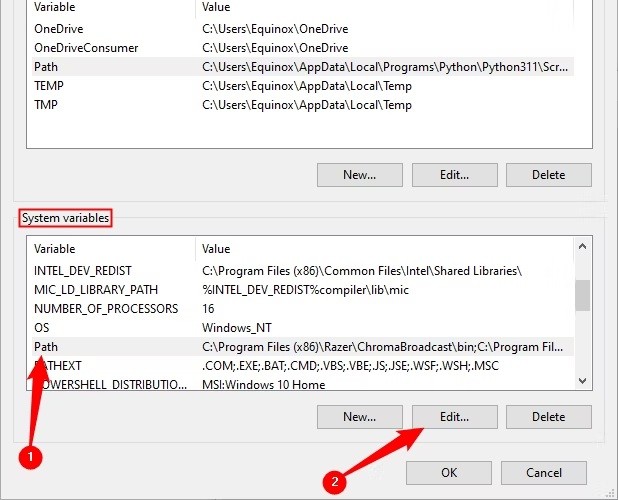
First, click the ‘New’ button, which will add a line at the end of the list. Add your ffmpeg folder location and hit Enter. Click the “OK” button and you’re finished.
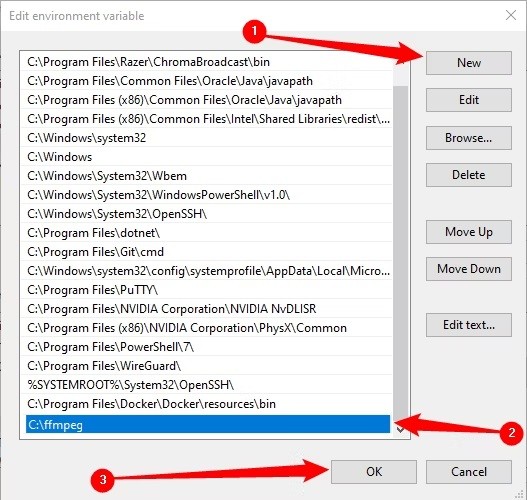
This will define ffmpeg.exe on your system.
Feature #2 — Random Choice
In the old version, VE3.Plus-Helper sorted the durations from smallest to largest. The resulting scenes were created in order of duration.
With the newly added feature, this limitation has been eliminated.
By clicking the preference button next to the add duration button ( + ), you can choose random or regular mode according to your usage type.
The option with arrow signs refers to regular mode.
In regular mode, the times you specify are ordered from smallest to largest as in the old version.
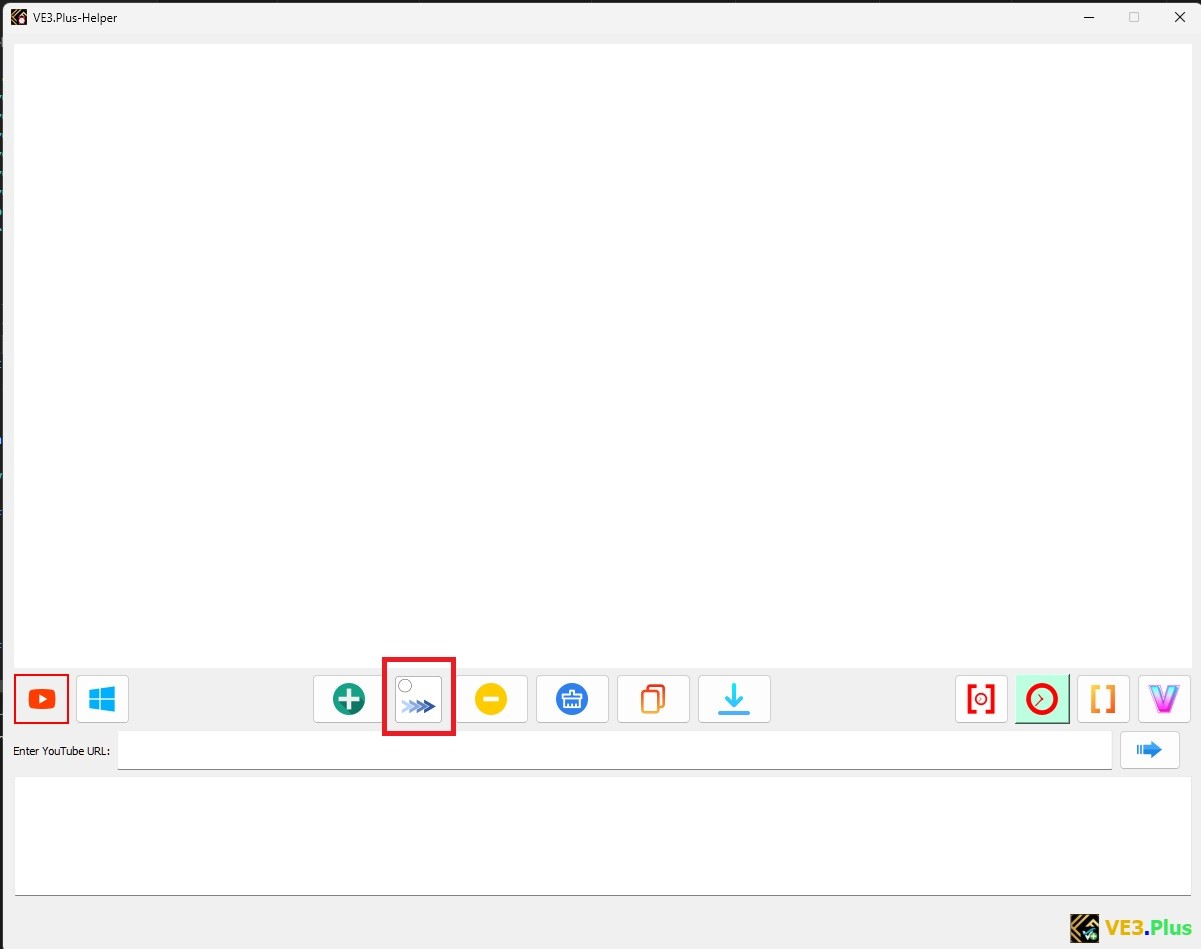
The option with the Mosaic sign refers to random mode.
When this option is enabled, no sorting is performed by the system. Whichever duration you choose, your choice is saved as such and can be used directly.

Related Topics
VE3.Plus-Helper User Guide
[Viral] Shortened Duration Settings